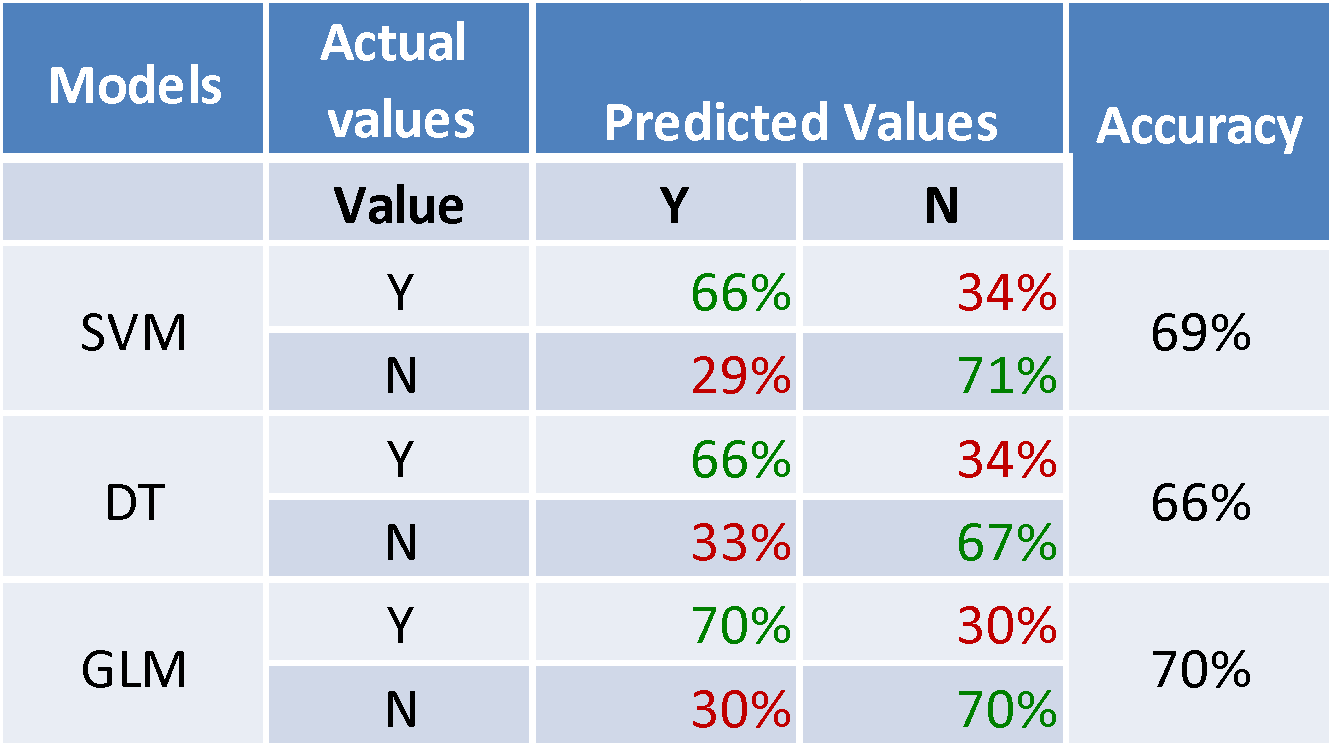Today we commonly feel the urge to move faster – take notice faster, learn faster, decide faster and act faster. It becomes a struggle. Still we can’t just decide: let's be faster. There are situations, behaviors, previous experience and other things slowing us down. Let's gather some analysis on what are the common situations asking for faster action, and what could be the simplest solutions at hand helping us find a way to move in a Fast Forward way (and mark those topics this way).
To start off, let’s address this simple point today: fast way of making easy to understand and easy to adjust mockups.