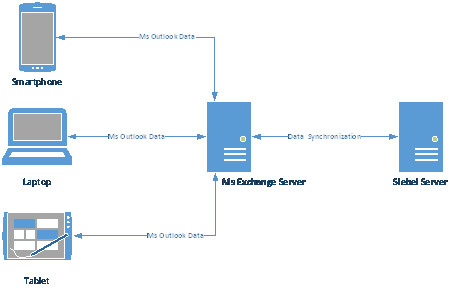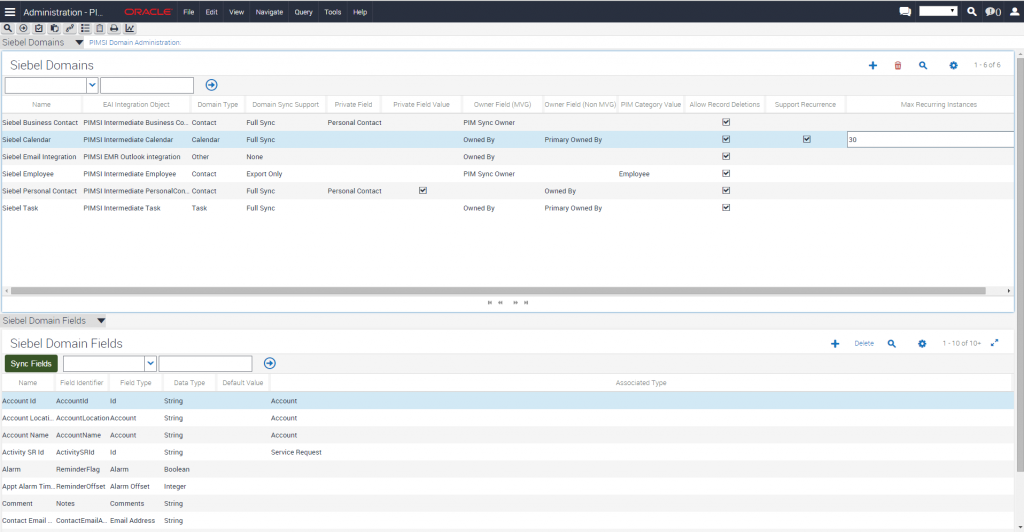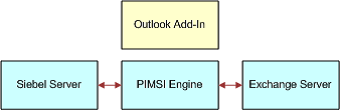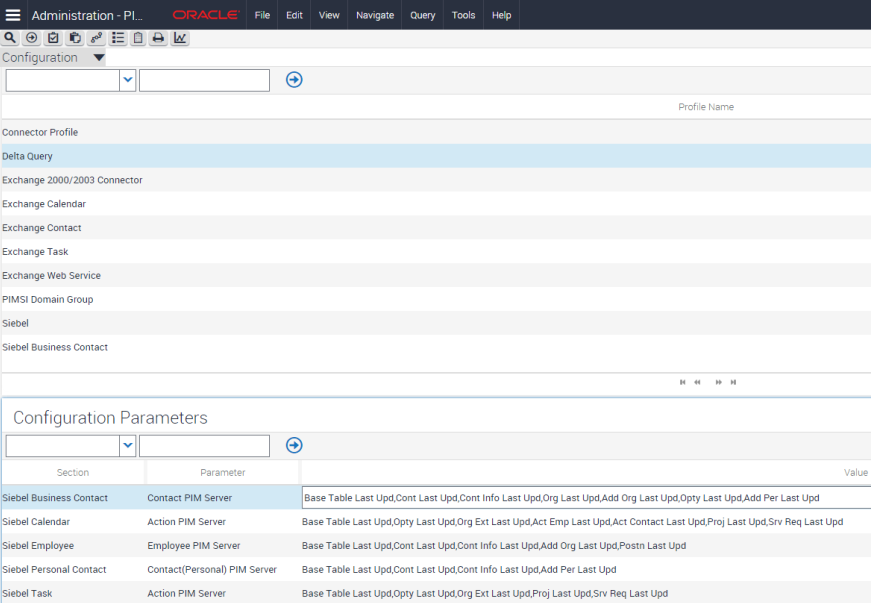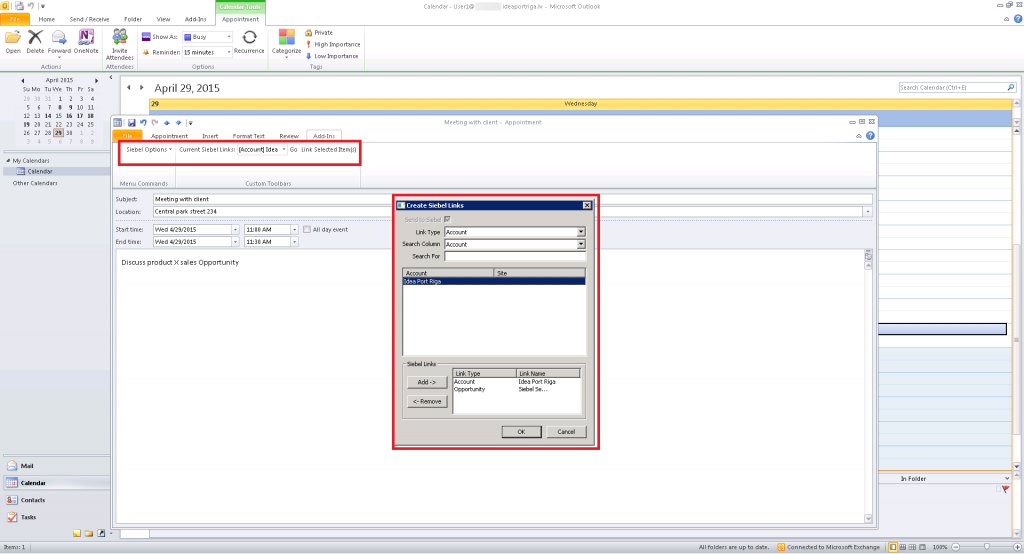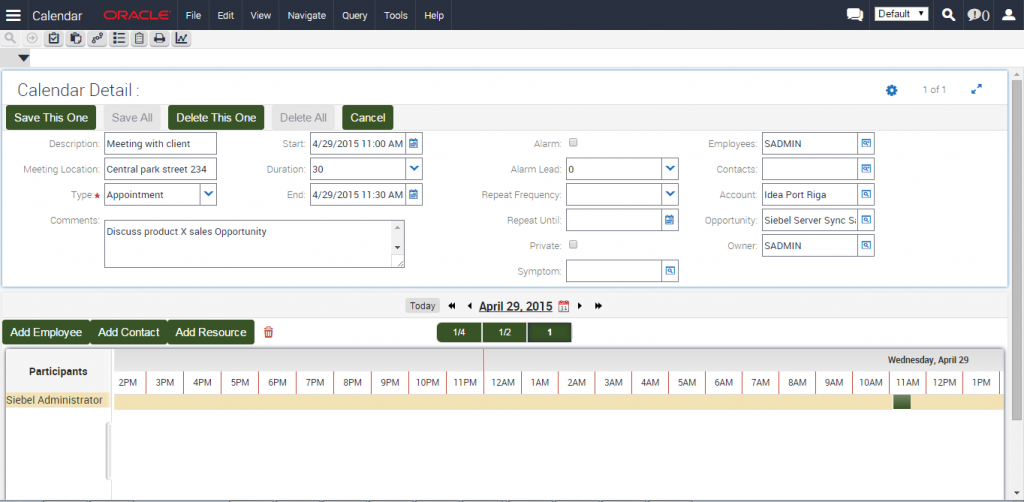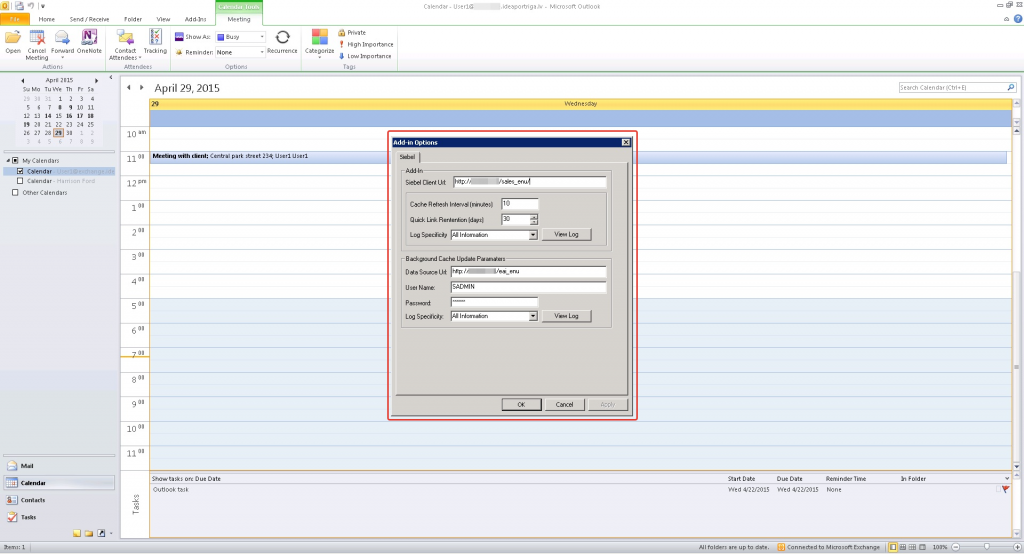Why Outlook?
It isn't that much of a secret that Microsoft Outlook applications in conjunction Microsoft Exchange are a very popular piece of technology for enterprises. We have observed that enterprises generally use Outlook quite often, and most of our customers are also using Outlook as their core communication tool. Microsoft itself listed 12 reasons why users prefer Outlook over Gmail at work and these are the following:
- Integration across email, calendar and contacts
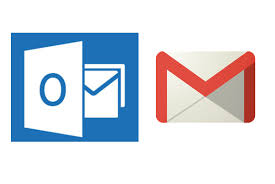
- Offline access to email
- Organize email your way
- Categorize email items to stay organized
- Multiple ways to find email
- Flags, changing importance of email
- Rules to minimize email clutter
- Rich contact information
- Scheduling meeting rooms
- Mail tips
- Ignore conversations
- Sharing and delegating calendars
Example for Siebel Server Sync case study
One of our clients expressed a need to establish an Outlook-Siebel integration at some point in the future; the key elements for this client were:
- Bi-directional calendar synchronization
- Possibility to synchronize only a part of the calendar
- If activity is rescheduled in Outlook, then it should be updated in Siebel – and vice versa
- Ability to link appointments with Siebel Accounts and Contacts – in Outlook
- Synchronization should work for mobile devices as well
Based on these requirements it was immediately clear that the best approach would be to have a server – server side integration. Users would be able to work with several devices like laptop, phone, and tablet PC. Device data would be synchronized with Exchange server after a user finishes his work with Outlook on a specific device, and later on the Exchange data is synchronized with Siebel. The flow would be working in the opposite direction when a user makes updates in Siebel directly. Here’s the high-level architecture that reflects this approach:
There are two Oracle products that we decided to use for Siebel – Outlook integration:
- CRM Desktop. Siebel server and laptop Outlook integration. We have described this functionality in one of the previous blog posts.
- Siebel Server Sync (SSS). This is a server-side integration product, which we will examine in a bit more detail here.
What is Siebel Server Sync?
Siebel Server Sync is a server-side integration product that synchronizes Siebel data with Personal Information Manager (PIM) server products. Currently, however, Siebel Server Sync supports synchronization only with Exchange Server. SSS can synchronize data that appears in Siebel in the following views:
- My To Do List
- My Calendar
- My Contact
The synchronization levels available for Siebel data entities are these:
- Full Sync. Bi-directional synchronization of data between Siebel database and one or more Exchange Servers occurs.
- Export Only. Changes made in Siebel Business Applications are exported to Exchange Server and that’s it, i.e. no data moves in the opposite direction.
- Import Only. This kind of synchronization is only supported for the calendar domain: changes made to calendar records in Exchange Server are imported to Siebel Business Applications, but no data moves the other way around.
- None. No synchronization takes place at all.
Check out this Siebel Administration view for Siebel Domain configuration, showing where synchronization rules can be changed; there you can specify synchronization level for each of the domains independently:
Synchronization between Siebel and Exchange happens automatically, with a frequency an administrator can tweak and tune. Siebel Server Synch itself is composed of the two main components:
- PIM Server Integration (PIMSI) Engine and Dispatcher. Allows server-based synchronization between Siebel Business Applications and Exchange.
- PIMSI Engine enables synchronization between Siebel Enterprise Server and Exchange Server.
- PIMSI Dispatcher performs two actions at regular, configurable intervals:
- Determines which users require synchronization within a given synchronization cycle due to changes in Siebel data. For example, if 1,000 users have synchronization enabled, then the Dispatcher identifies, which of those users have had their Siebel data changed since that user’s last successful synchronization.
- Sends a synchronization Task Request to PIMSI Engine for each user who has synchronization enabled.
- Siebel Outlook Add-In. Deployed on the client side, it allows users to access Siebel data from within Microsoft Outlook and associate Siebel data with Outlook contact, calendar and task records.
This is how it looks like, on a conceptual level:
Customization
As far as the customization goes, you can do field level, synchronization filter, delete trigger customizations – however, it isn’t possible to add new data entities (e.g., Accounts, Service Requests, Opportunities). Keep in mind that SSS leverages vanilla entities in the Outlook/Exchange data. So here is the complete list of possible customizations:
- Modify certain properties of fields that are already available for synchronization, such as field names
- Modify existing field mappings
- Add new field mappings
- Delete existing field mappings
- Change the delta queries that SSS uses to find changed Siebel data that is to be synchronized for a particular user
- Create custom delete triggers that direct SSS to delete PIM records
E.g., here’s the view, where the delta queries can be changed:
Siebel Server Sync Outlook Add-In
You can choose to deploy SSS with or without the Outlook Add-In. The Siebel Outlook Add-In adds a Siebel Options menu, a Siebel toolbar, and a right-click menu items to the Outlook interface. These features let you add or remove links to records in Siebel. Have a look at an Appointment that was created in Outlook and linked with an Account and an Opportunity:
And this is how the same Appointment looks like in Siebel, after data has been synchronization successfully:
Outlook add-in will ask User Name and Password and to open Siebel web application to automatically download add-in configuration settings. It is also possible to use Web Single Sign-On authentication. Here’s an applet, in which a user can manually enter some of the configuration settings:
Where are we with Siebel Server Sync now?
At this moment we none of our clients are running SSS in production environment, however the experience that we’ve gained so far would let us design, develop and deploy an SSS-based integration of arbitrary complexity. What we’ve touched upon in this brief overview was based on the following basic steps:
- Installation and launch of the newest Siebel Server Sync v8.1.1.14 in conjunction with Exchange Server 2013
- Installation and setup of Siebel Server Sync Outlook Add-In v8.1.1.14 for Outlook 2010
- Exploration of the vanilla synchronization functionality and its key capabilities
License Price
If you are planning a similar deployment, be sure to factor in the license costs as well! In this excerpt from the Oracle Global Price List 2015, the SSS Outlook Add-In is already included in the “Siebel Server Sync - Microsoft Exchange Server” price (note that all the prices below are per application user):
Need help planning, designing, implementing or deploying an SSS-based integration? Get in touch with us!
 |
About the author: Pēteris Priedītis has been working with Siebel CRM since 2011, and he is with Idea Port Riga since late 2012, working as a Siebel developer, consultant and analyst. In order to always provide the best solution he used to communicate a lot with business users, client-side management, My Oracle Support, as well as My Oracle Support Community. |